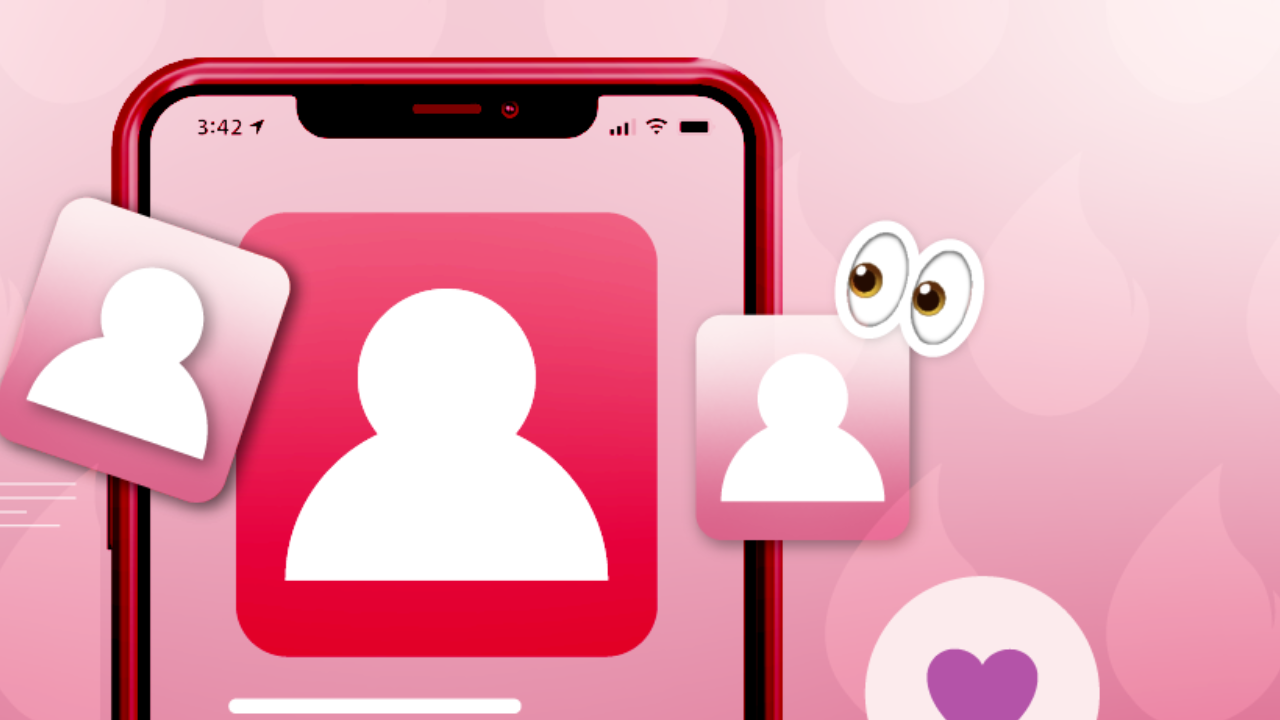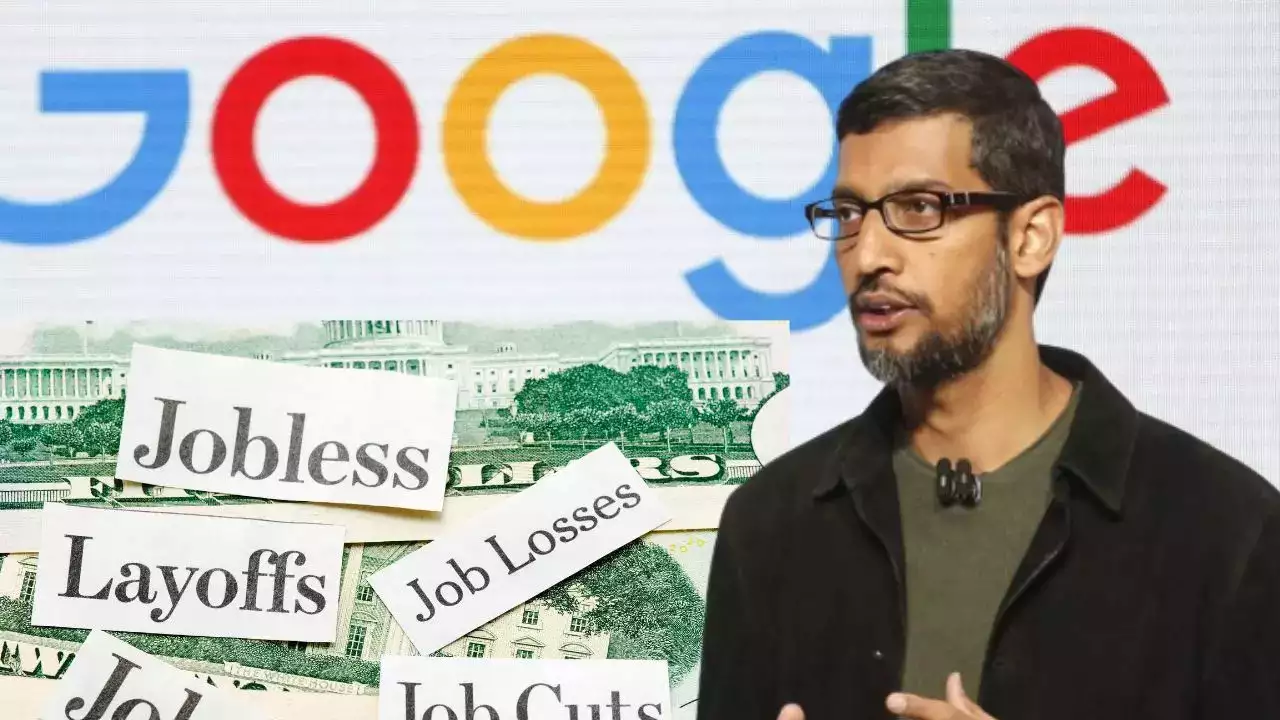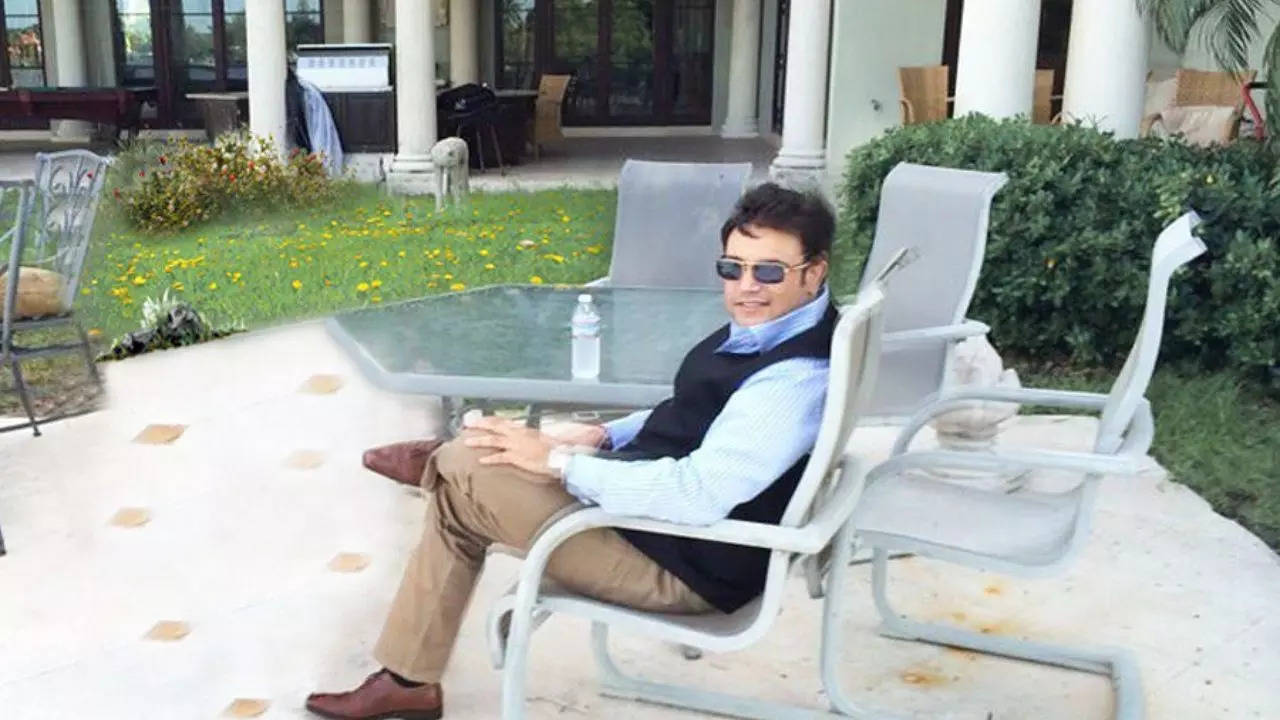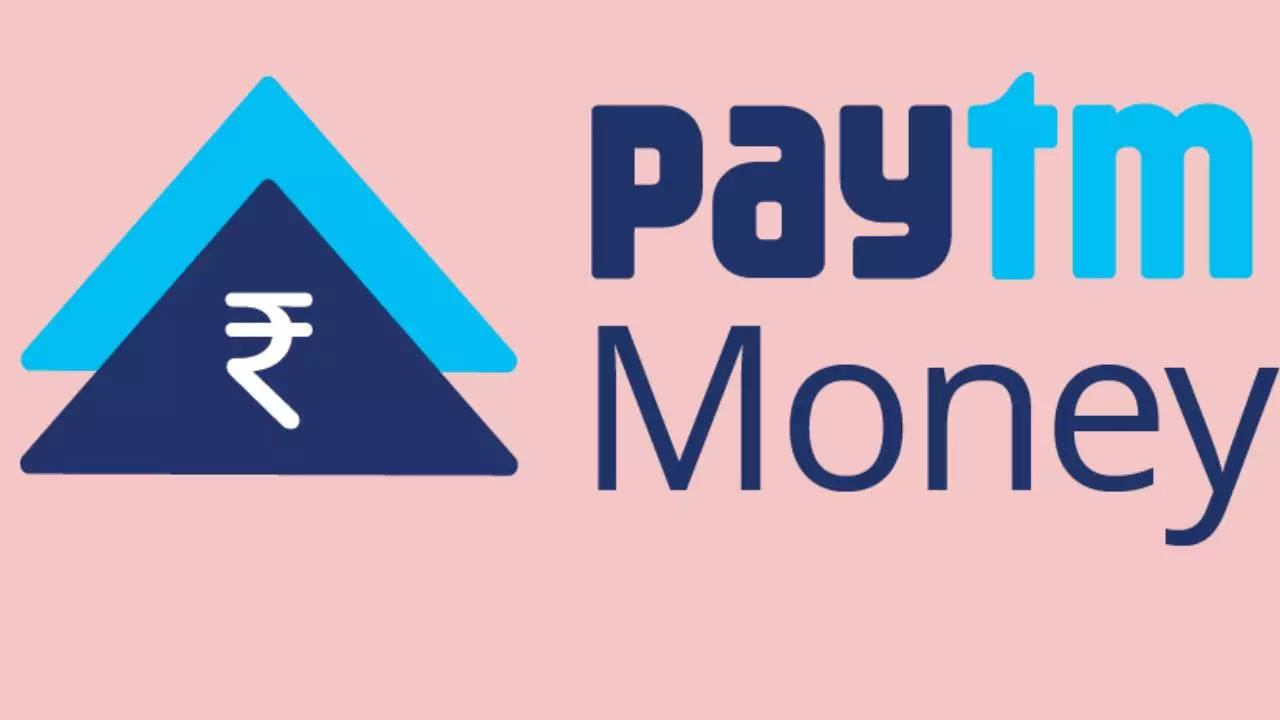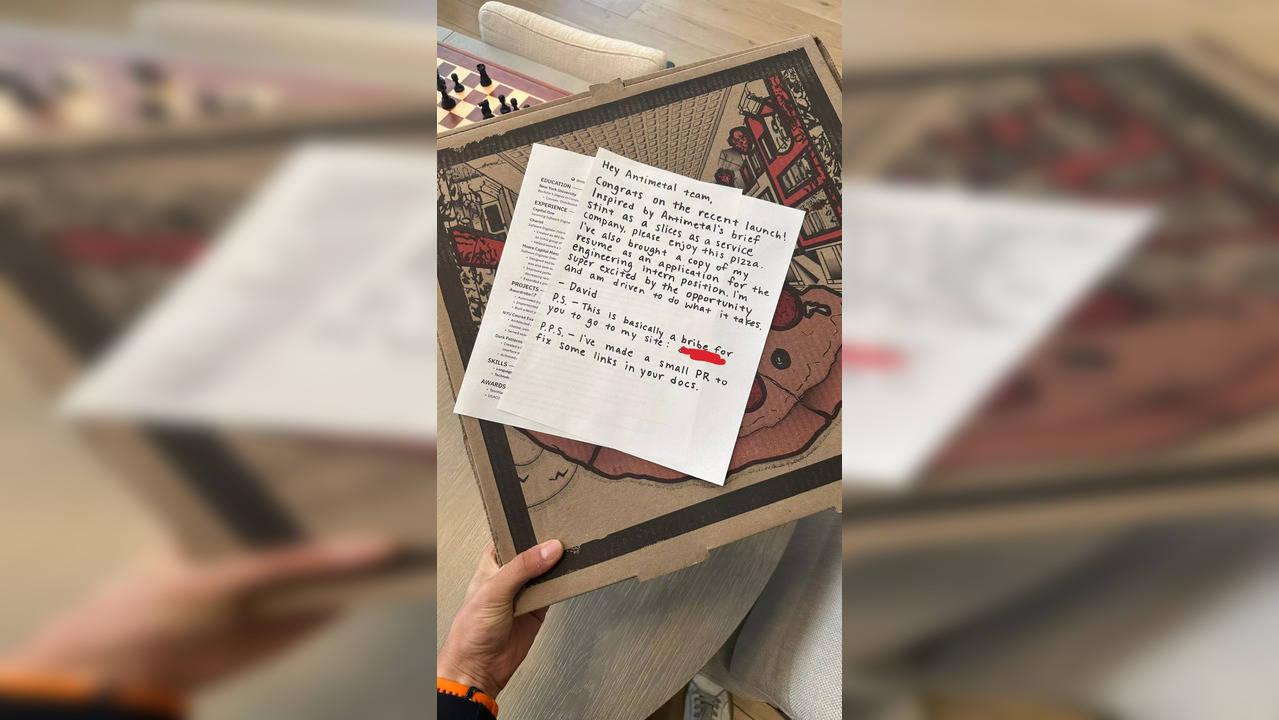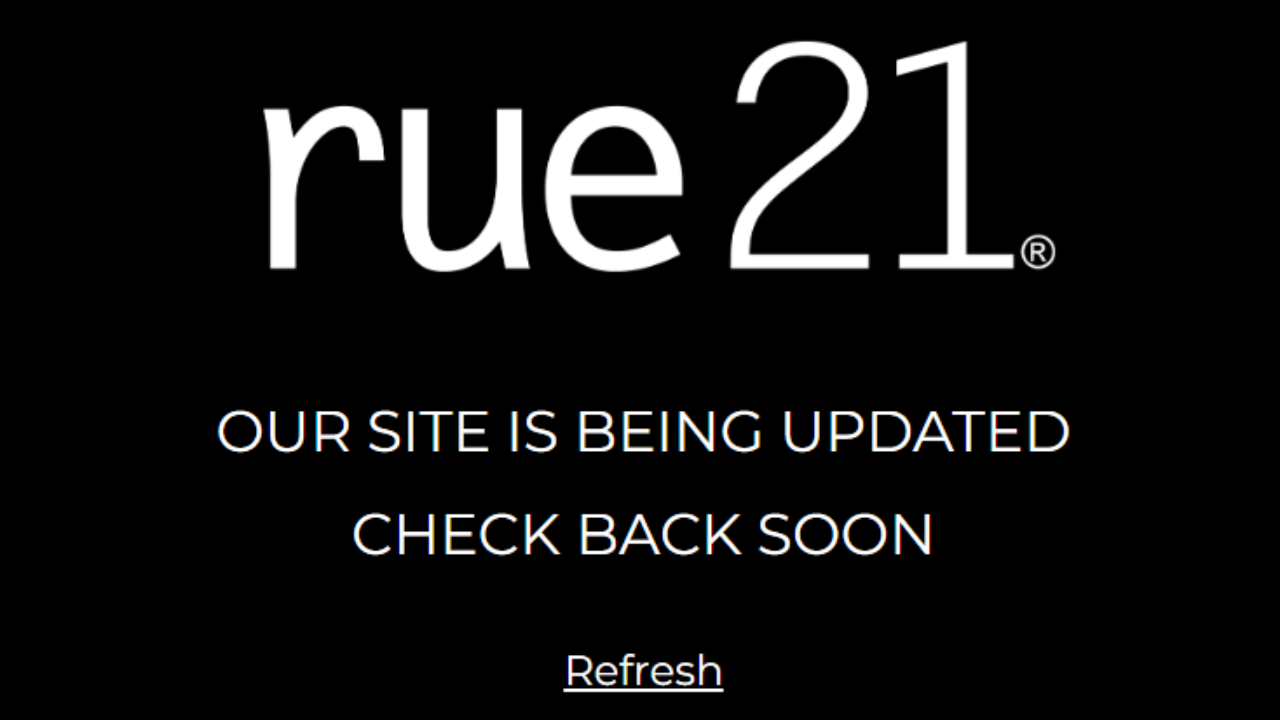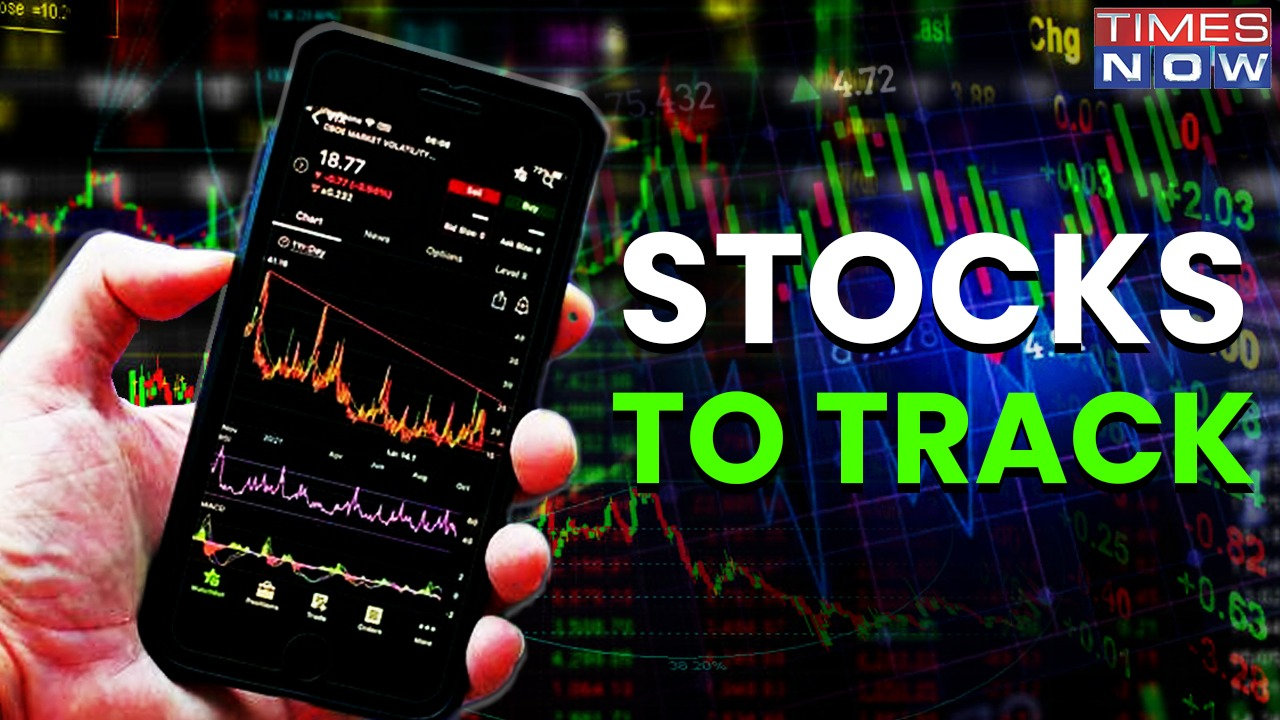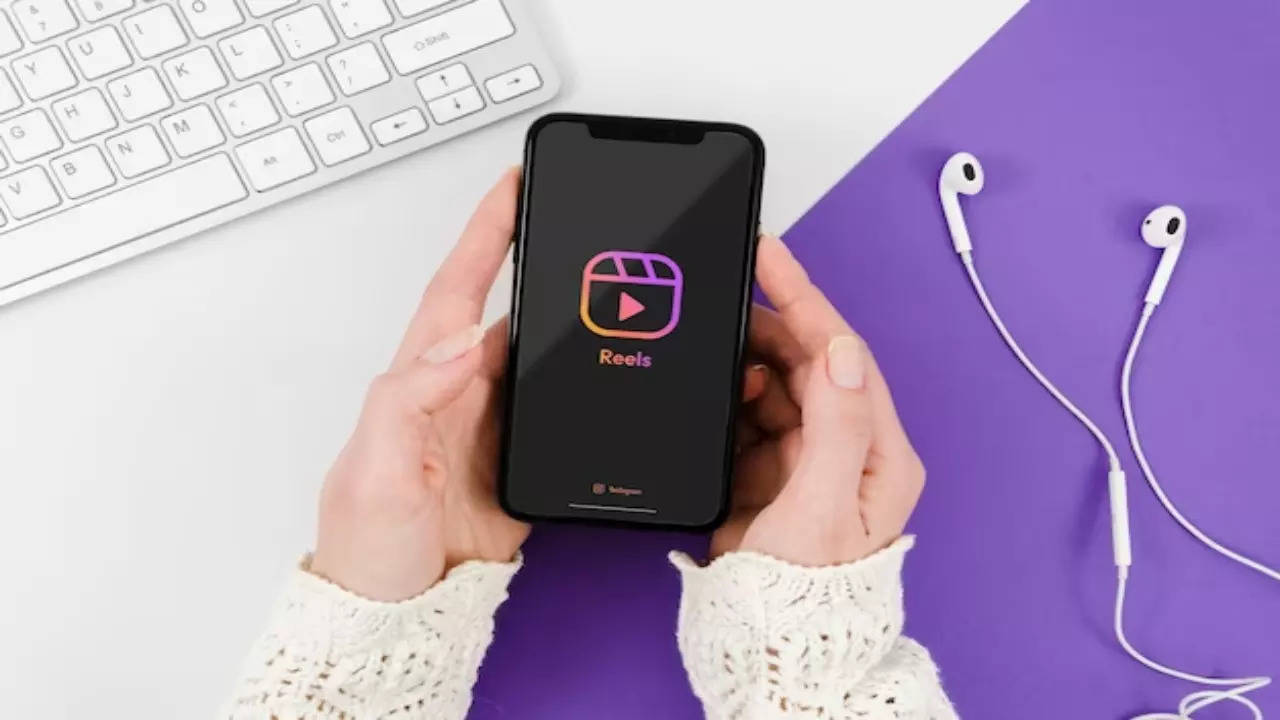

How To Use AI-generated Backdrops in Instagram Stories
A sweeping wave of AI transformation is reshaping the technological landscape, with major players such as Google, Microsoft, Apple, and Meta leading the charge. These companies are harnessing AI’s capabilities to revolutionise and elevate their platforms. For example, Meta, led by Mark Zuckerberg, is prioritising the integration of AI functionalities into Facebook, Instagram, and WhatsApp to enhance user experiences. Recently, Meta unveiled a series of new AI features, including one that enables users to effortlessly change the background of their Instagram Story photos with just a few clicks.
Named appropriately, this feature empowers users to alter the backgrounds of their Instagram Story photos through intuitive prompts, reminiscent of AI platforms like DALL-E or Midjourney. While currently accessible to a limited group of users, it is slated for a wider rollout in the upcoming weeks.
Steps to Use AI-generated Backdrops in Instagram Stories
Once the new AI tool is made accessible, you’ll be able to use it after uploading or capturing content for your story. Upon its availability, you’ll spot it conveniently placed among the existing icons at the top of your screen, alongside familiar options like text and music. Identified by an image of a person with a rectangular frame behind them, this tool signifies the Backdrop feature. To activate it, simply click on this icon.
- Begin by capturing a photo or selecting one from your camera roll. Tap the story icon located at the top of your Instagram screen.
- Once your photo appears on the editing screen, tap the three dots situated at the top right corner. Choose “Backdrop” from the menu.
- Instagram will analyse various elements within your photo, including the background and individuals. Allow a moment for this process to complete.
- You can then select or deselect different areas of your photo. Any unselected regions will be replaced when generating a new backdrop.
- After finalising your selections, tap “Next.”
- Provide an English prompt for the backdrop. This will guide the AI in creating a new background.
- The image’s background will display a chequered pattern, akin to popular photo editing software like Photoshop.
- A text box will emerge, prompting you to “Describe the backdrop you desire.” Input your preferred description, ranging from “surrounded by dogs” to “field of flowers.”
- Tap “Next.”
- Two backdrop options will be generated based on your prompt.
- If you’re unsatisfied with the options, tap the refresh icon to generate another background using the same prompt.
- To alter the prompt, tap it at the bottom and input a new one.
- Select the option you prefer, then tap “Next.”
- When prepared to share, tap “Your Story” located at the bottom left.
- The prompt you used will be added to your story as a sticker. You can reposition it by tapping and dragging or remove it by dragging it to the delete option.
It’s important to keep a few things in mind when using the AI image generation feature:
- Although the AI automatically selects elements like people and animals, you have the option to tap and fine-tune the selection to include what you desire in the final image.
- AI-generated photos will be clearly labelled as such, preventing any potential misuse or confusion.
- Exercise caution regarding personal information in your text prompts, and acknowledge that AI-generated images may not always be completely accurate or suitable.
- Lastly, be aware that Meta may collect and use information such as text prompts and generated images for AI model enhancement, as outlined in their Privacy Policy.